Gnome 3 vmware-console with vmware-vmrc fix
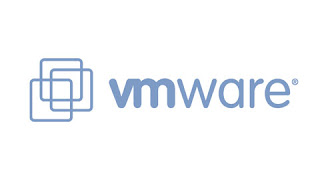
Well, just upgraded my eee to fedora 15 and I have to say it’s awesome! Much faster than the older version, I personally recommend you to make the jump.
But like always there were some problems, one of them was the hibernate feature ceasing to work, the other one was vmware console plugin just dying with no apparent reason and no log whatsoever (yes, I still use vmware server, my server processor does not comply with KVM virtualization…).
After a lot of google digging I’ve was able to find a quick and dirty fix, here is how it’s done:
First of all create a folder named vmware-console and move yourself into it:
mkdir vmware-console
cd vmware-consoleGet from your vmware server the .xpi package with the console plugin:
wget --no-check-certificate https://vmwareserver:8333/ui/plugin/vmware-vmrc-linux-x86.xpiOr for the 64bit version:
wget --no-check-certificate https://vmwareserver:8333/ui/plugin/vmware-vmrc-linux-x64.xpiUnzip the file:
unzip vmware-vmrc-linux-x86.xpiCreate a new file like this:
sudo gedit /usr/bin/vmware-vmrcPaste the following magic code, and don’t forget to change the $PATH_TO_VMRC variable so it points to the folder plugins you’ve extracted earlier:
#!/bin/bash
# Please define this variable with the path to the plugins folder
PATH_TO_VMRC="/home/user/vmware-console/plugins"
export VMWARE_USE_SHIPPED_GTK=yes
cd $PATH_TO_VMRC
./vmware-vmrc > /dev/null 2>&1 &
cd - > /dev/null 2>&1Save and close the file and then change it to be executable:
sudo chmod +x /usr/bin/vmware-vmrcNow try typing on the terminal
vmware-vmrcProblem solved, you’ve vmware console back in business!

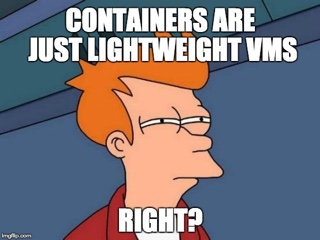
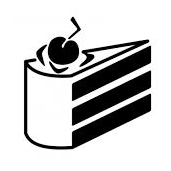
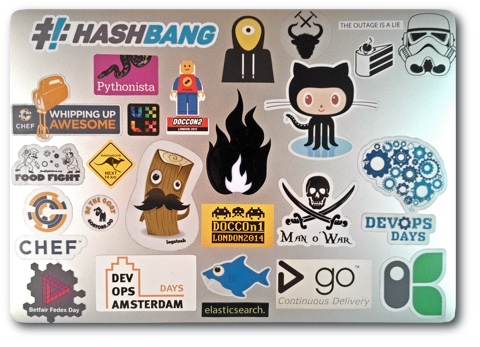

Leave a comment