Cooking with Containers
If you follow my blog you probably already know I’ve been playing around with docker and CoreOS from sometime now. Even though I have several KVM instances of CoreOS running on my home server, I felt the need to have a VM on my mac to learn more stuff on the go.
I’ve spined up a CoreOS vagrant and started having some fun.
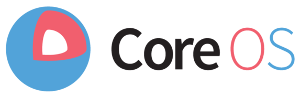

Yeah, yeah, I know there’s boot2docker, that abstracts everything in a easy install, so why have all the fuss of getting CoreOS up and running? Because I believe CoreOS will be the building block of the future of containerisation. And the time for learning about it, is now!
I started by building my first docker image from scratch. Things escalated quite quickly and I ended up with an awesome chef cookbook testing setup, almost by accident :p
Hoping you might find my setup useful as it’s been for me, here’s a blog post explaining how to get it up and running.
Software spec
For comparison purposes, these were my software versions when I wrote this post:
| Package | Version |
| Mac OS X | 10.9.5 |
| Virtualbox | 4.3.18 |
| Vagrant | 1.6.5 |
| CoreOS | 505.1.0 |
| Docker | 1.3.0 |
| ChefDK | 0.3.5 |
| test-kitchen | 1.2.1 |
| kitchen-docker | 1.5.0 |


Lets get down to business
Download and install the following packages:
Install the test-kitchen gem and its docker driver
chef gem install test-kitchen
chef gem install kitchen-dockerInstall docker
brew update
brew install dockerClone CoreOS vagrant config and spin it up
git clone https://github.com/coreos/coreos-vagrant.git
cd coreos-vagrant
vagrant up
vagrant sshEnable remote API for docker
By default, CoreOS has the docker API listening on a local socket. As we’re going to manage containers remotely we’ll need to make docker available on a TCP socket (more info about this here).
On the CoreOS box create the following file /etc/systemd/system/docker-tcp.socket and add this:
[Unit]
Description=Docker Socket for the API
[Socket]
ListenStream=2375
BindIPv6Only=both
Service=docker.service
[Install]
WantedBy=sockets.targetThen enable the new socket:
sudo su -
systemctl enable docker-tcp.socket
systemctl stop docker
systemctl start docker-tcp.socket
systemctl start dockerAnd logout from the CoreOS box.
Adding a friendly name
On your host, add a friendly hostname for your CoreOS instance
sudo echo "172.17.8.101 coreos01" >> /etc/hostsExport the new docker endpoint and test it out
export DOCKER_HOST=tcp://coreos01:2375
docker ps -aYou should see something like this:

Note: If you can’t reach the coreos guest via 172.17.8.101 it might be related to an overlapping route on your host.
You’ll need to add a new route, here’s an example:
route -vn add -net 172.17.8.0/24 -interface vboxnet1
That’s it, let the cooking begin


I’ve made available on github an example so you can start testing your setup right away.
git clone https://github.com/kintoandar/cooking_with_containers.git
cd cooking_with_containers
kitchen convergeThis will download a docker image I’ve built from the public docker hub, start a new container, push an example cookbook into it, generate a runlist and do a chef-solo run with that runlist, all like magic.
If all went according to plan, you just converged your first container testing an useless cookbook. So give yourself a pat on the back, good job!
Now you can go on and build awesome cookbooks, fully tested on your new shiny setup, enjoy!
Pro-tip: vim + syntastic + rubocop + foodcritic = another #epic combo!

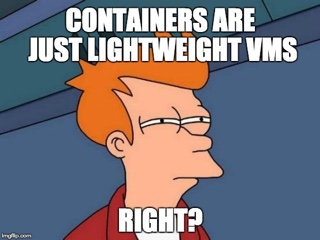
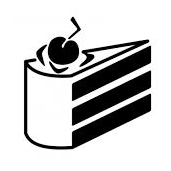
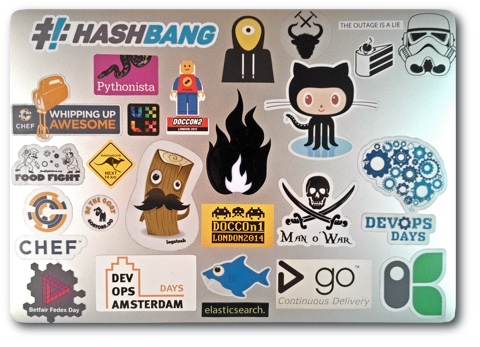

Leave a comment